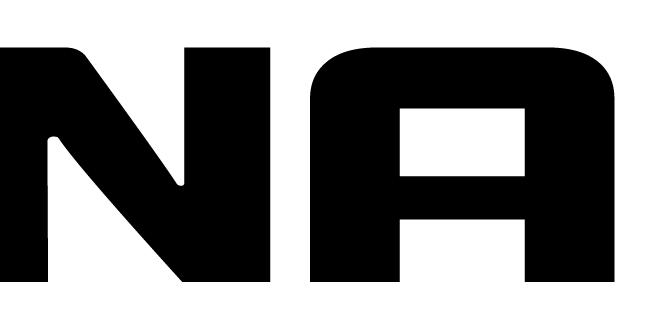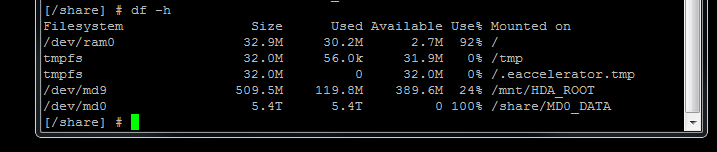
QNAP 412 Turbo Nas – no more disk space
I have a QNAP 412 Turbo Nas and ran out of disk space. No problem you say?
Well.. apparently QNAP’s are very fragily when it comes to 100% disk space usage.
Symptoms could be:
- • console: ls freezes, rm’s freeze
- • winscp/ftp/web admin: cannot delete files (times out)
- • reboot: NAS becomes unavailable, doesn’t show up in your network anymore, QFinder can’t find your nas
- • even my Windows 7 box became unstable because I mapped a few network drives to my shares
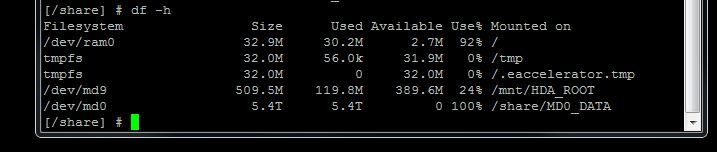
I’ve tried upgrading my firmware (remove your disks first! use 1 old hdd) but this doesn’t help. As soon as you insert your old drives, it returns to slowmotion mode.. (aka. timeouts).
I then contacted QNAP via their support forum and here’s their solution:
- Turn off your QNAP NAS
- Pull out all HDD’s
- Restart QNAP without the HDD’s
- Use QFinder to detect the IP
- Put back the HDD’s
- Don’t follow the installation wizard (web)! Instead, connect via SSH (use putty?), login credentials will probably be admin/admin
- Execute these commands (mount the raid):
mdadm -A /dev/md9 /dev/sda1 /dev/sdb1 /dev/sdc1 /dev/sdd1 mdadm -A /dev/md0 /dev/sda3 /dev/sdb3 /dev/sdc3 /dev/sdd3 cd /mnt (Under /mnt) mkdir HDA_ROOT cd /share (Under /share) mkdir MD0_DATA mount /dev/md9 /mnt/HDA_ROOT mount /dev/md0 /share/MD0_DATA -t ext4 (or mount /dev/md0 /share/MD_DATA -t ext3) |
- Your shares should now be accesible again in /share/MD0_DATA so you can delete some data. QNAP recommends atleast 3GB free space.
- Reboot your NAS with this command: ‘reboot’
- Your NAS should now be accesible again.
So all in all this fixes the problem and I still have all my data. But I do think QNAP should have added an extra fail-safe to prevent this from happening. We’re not all technical people and most people won’t even know what SSH is..